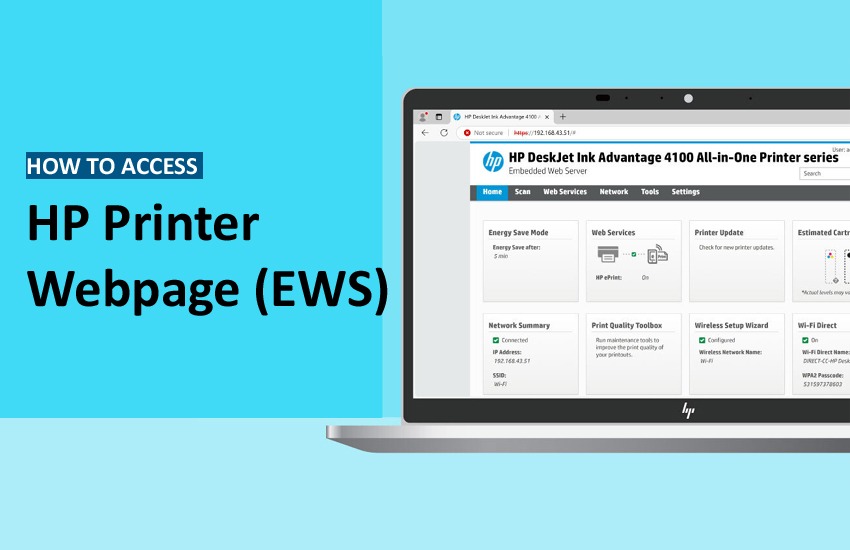Even if your printer does not have a control panel, you may still manage your printer’s settings and view printer information via a web browser thanks to the HP printer Embedded Web Server (EWS), a built-in software control module. However, not many people know about it and ask how to access HP printer webpage. The process is simple. Keep reading this post to learn all about it.
What Is the HP Printer Webpage?
The HP printer webpage or EWS gives you information about your printer and network activities. It lets you monitor printer status, change printer preferences, configure and check advanced network security options, and scan to PC, email, and network folder.
Ways to Access HP Printer Webpage
You can access the webpage through the printer’s IP address, the HP Smart app, or a wireless direct connection.
Access HP Printer Webpage via IP Address
To see the IP address or host name, click the Network button on the printer control panel’s Home screen. Enter the IP address or host name as it appears on the printer control panel in the address line of a Web browser. On the computer keyboard, press the Enter key. EWS page will open.
Access HP Printer Webpage via HP Smart App
You must have an account on the HP Smart app to access the printer’s webpage. Here are the steps to follow:
- Download the HP Smart app from 123.hp.com.
- Add your printer by tapping the plus sign.
- Choose the name or image of your printer from the app’s home screen.
- To choose Advanced Settings or Printer Home Page (EWS), scroll down the list of settings.
- Input admin for the username (HP LaserJets only), input the PIN from the printer label, then click Submit or OK if you are asked to log in or enter the printer PIN.
Access HP Printer Webpage via Wireless Direct Connection
Use these pointers to access EWS through wireless direct connection or Wi-Fi Direct.
- The printer should be placed near your computer or mobile device.
- Make sure the paper is filled in the tray and the ink cartridges are in place before turning on the printer.
- Locate the name and password for Wi-Fi Direct.
- To see the list of available networks, navigate to the Wi-Fi or wireless settings on your computer or mobile device.
- To connect to your Wi-Fi Direct printer, choose its name from the list of networks and then input the password.
- Press Enter after entering 192.168.223.1 into the address bar of an open web browser.
Concluding Words
You can easily access the HP printer webpage for crucial details through the different methods explained above. Follow the stepwise instructions to access the webpage on your PC or mobile device. If you need more help, contact HP printer support.
Frequently Asked Questions
1. How do I find my HP printer’s URL?
Open the HP Smart app, click on your HP printer name and then select “Network Information.” You will see the IP address.
2. How do I access my HP printer web server?
Open your web browser’s address bar and type 192.168. 223.1. Then enter admin for the username and enter the PIN from the printer label. You will access the printer’s web server.
3. How do I get my HP printer to print info page?
Load paper into your HP printer and then turn it on. Press the Information button. The Printer Information Page will print.
4. How do I find the username and password in Embedded Web Server?
Find the printer’s IP address through the HP Smart App. Use this address on your web browser to find the EWS page.