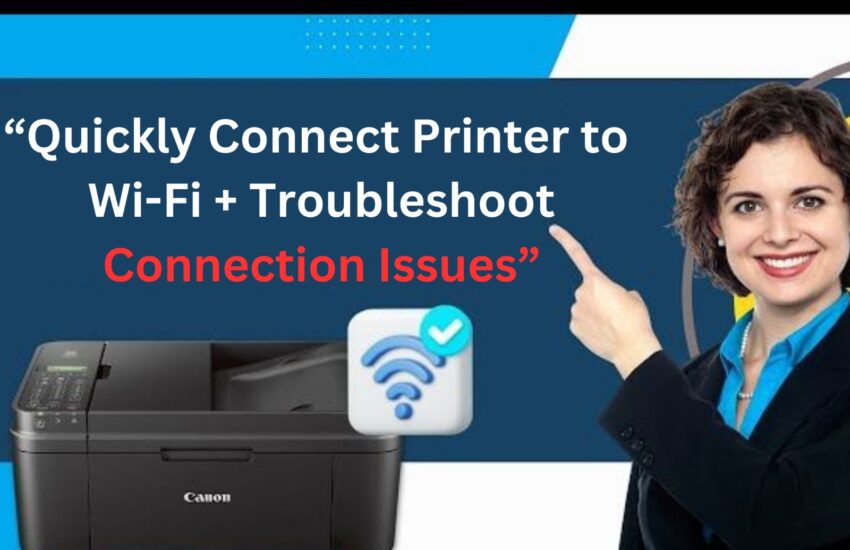Connecting a printer wirelessly gives you various benefits. You can print from any device in any room in a hassle-free way. If you haven’t set up a wireless connection and are wondering how to connect printer to Wi-Fi, this blog will help you. We will describe the different steps to configure this connection.
Steps to Connect a Wireless Printer
Use these simple steps to connect a wireless printer.
- Keep the printer near the router.
- Turn on the printer.
- Ensure that you know the Wi-Fi network name (SSID) and password.
- Now, you can use the printer wirelessly.
- Connect the printer to the device by adding it.
- Navigate to Settings, followed by Devices, and then Printers & scanners.
- Lastly, tap the Add a printer or scanner
Connect Printer to Wi-Fi Using WPS?
WPS means Wi-Fi Protected Setup. It allows devices to connect to a secure network without needing you to enter the network password manually. Use these steps to connect your printer to Wi-Fi using this method.
- Keep the printer near your wireless router.
- Hit the WPS button on the wireless router.
- For approximately five seconds, press and hold the printer’s Bluetooth and Wi-Fi buttons.
- The printer’s Bluetooth and Wi-Fi indicator image flashes green once every second.
- The Bluetooth and Wi-Fi indicator image turns green once the connection has been made.
Point to note – Some printing devices are automatically set up to start up in WPS connection mode the moment you plug them in. If a blinking Wi-Fi light shows when you first power up and you cannot find the reason in the printer manual, it means that your printer uses the WPS method.
How to Connect Printer to Wi-Fi in Mac?
You can either connect to a wireless network from your printer’s interface or connect the printer through an Ethernet cable or USB. Follow these steps to add and connect the printer to Wi-Fi.
- Go to the Apple menu, followed by System Settings.
- After that, hit the Printers & Scanners
- Choose your printing device and hit the Add Printers, Scanners or Fax
- If you connect the printer via USB, install the Mac software that you have got with the printer.
- Use the printer setup assistant in the Mac software to connect your printer to Wi-Fi.
How to Connect Printer Wirelessly to Your Phone?
Almost every printer supports Wi-Fi Direct. Use it to directly connect your phone with the home network and print wirelessly.
- Set your printer to Wi-Fi Direct. Refer to the printer’s manual to find it.
- Go to the wireless settings in your phone.
- Find your network name.
- Put in the password to link your printer to Wi-Fi Direct.
- Open the document you want to print and hit the Print button.
Troubleshoot Printer Not Connecting to Wi-Fi
If you are having issues connecting your printer wirelessly, use the following solutions.
1. Factory Reset the Printer
Turn the printer off and disconnect the power cord for 30 seconds. Plug it back and press and hold the Resume button for approximately 20 seconds. Release the Resume button when the Attention light illuminates. While the printer returns to factory settings, the Attention and Ready lights will alternate.
2. Restart the Router
Turn off and on your wireless router. Sometimes, a simple restart fixes connectivity problems. Also, check the signal strength. Move the printer close to the router and see if it connects.
3. Check If the Printer Supports the Network
If you have changed your wireless router, your printer may not support its network. Get the router’s user manual and find its compatibility list. You can also check the printer’s manual to find the supported network type list. There should be no mismatch between the printer and the network offered by the router.
Conclusion
Now, you can easily connect your printer to Wi-Fi and print from any device. Be sure to test the printer after setting the wireless connection. If it does not print or you get an error, connect with HP printer support representatives.
Frequently Asked Questions
1. How do you connect an HP printer to Wi-Fi?
Go to Setup in your printer’s control panel and choose Wireless Setup Wizard. Select your Wi-Fi network and enter its password. Enter the password and wait for the connection to setup.
2. How do I connect my Canon printer to my wireless network?
Press the Home button on the printer’s touchscreen. Then press and hold the Wi-Fi button. Hit the LAN Wireless setup button and choose your network. Press OK to connect the printer to Wi-Fi.
The WPS button is on the front or back of your router. It is a Wi-Fi Protected Setup button that lets you connect devices to your wireless network without inputting the password.